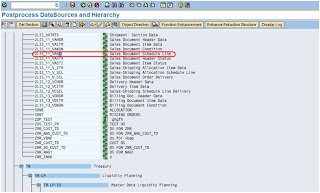RS00 - Start menu
RS12 - Overview of master data locks
RSA0 Content Settings Maintenance
RSA1 BW Administrator Workbench
RSA10 Realtime Test Interface Srce System
RSA11 Calling up AWB with the IC tree
RSA12 Calling up AWB with the IS tree
RSA13 Calling up AWB with the LG tree
RSA14 Calling up AWB with the IO tree
RSA15 Calling up AWB with the ODS tree
RSA1OLD BW Administrator Workbench (old)
RSA2 OLTP Metadata Repository
RSA3 Extractor Checker
RSA5 Install Business Content
RSA6 Maintain DataSources
RSA7 BW Delta Queue Monitor
RSA8 DataSource Repository
RSA9 Transfer Application Components
RSADMIN maintenance
RSADRTC70 TO ADR11 Conversion of table TC70 in ADR11
RSANWB Model the Analysis Process
RSANWB_CRM_ATTR Fill CRM Attributes
RSANWB_EXEC Execute Analysis Process
RSANWB_IMP Calculation of Importance
RSANWB_START_ALL Model the Analysis Process
RSANWB_SURVEY Analysis Process: Create Target
GrpRSAN_CLTV CLTV Modeling
RSARCH_ADMIN BW Archive Administration
RSARFCEX Variant for RSARFCEX
RSASSIBTCH Schedule Assistant in Background
RSATTR Attribute/Hierarchy Realignment Run
RSAWB New AWB
RSAWBSETTINGSDEL Delete user settings of the AWBRSB0 Maintain OLAP authorization objectRSB1 Display authorization objectRSB2 Data Marts Generation Center
RSBBS Maintaining BW Sender-Receiver
RSBBS_WEB Transaction for the RRI in the Web
RSBCTMA_AC xCBL Action Codes
RSBCTMA_DT Mapping of Ext./Int. Document Type
RSBEB Business Explorer Browser
RSBMO2 Open Hub Monitor
RSBO Open Hub Maintenance
RSBOH1 Open Hub Maintenance
RSBOH2 Open Hub Maintenance
RSBOH3 Open Hub Maintenance
RSBO_EXTRACT Auth Check Open Hub Extraction
RSBROWSER BW Browser
RSBWREMOTE Create Warehouse User
RSCATTAWB CATT Admin. Workbench
RSCDS Summarization routine
RSCONCHA Channel conversion
RSCONFAV Favorites Conversion
RSCRMDEBUG Set Debug Options
RSCRMISQ Regis. of Infosets for Target Groups
RSCRMMDX Edit MDX
RSCRMMON Monitor Query Extracts
RSCRMSCEN Regist. Closed-Loop Scenarios
RSCRM_BAPI Test Program for RSCRM Interface
RSCRM_REPORT BW Queries with ODBO (to 2nd 0B)
RSCRT BW Monitor (Near)-Real-Time Loading
RSCR_MAINT_PUBLISH Maint. of Publishing Variables CR/CERSCR_MAINT_URL Maint. of URL Variables for CR/CE
RSCUSTA Maintain BW Settings
RSCUSTA2 ODS Settings
RSCUSTV1 BW Customizing - View 1
RSCUSTV10 BW Customizing - View 10
RSCUSTV11 BW Customizing - View 11
RSCUSTV12 Microsoft Analysis Services
RSCUSTV13 RRI Settings for Web Reporting
RSCUSTV14 OLAP: Cache Parameters
RSCUSTV15 BW Customizing - View 11
RSCUSTV16 BW Reporting
RSCUSTV17 Settings: Currency Translation
RSCUSTV18 DB Connect Settings
RSCUSTV19 InfoSet Settings
RSCUSTV2 BW Customizing - View 2
RSCUSTV3 BW Customizing - View 3
RSCUSTV4 BW Customizing - View 4
RSCUSTV5 BW Customizing - View 5
RSCUSTV6 BW Customizing - View 6
RSCUSTV7 BW Customizing - View 7
RSCUSTV8 BW Customizing - View 8
RSCUSTV9 BW Customizing - View 9
RSD1 Characteristic maintenance
RSD2 Maintenance of key figures
RSD3 Maintenance of units
RSD4 Maintenance of time characteristics
RSD5 Internal: Maint. of Techn. Chars
RSDBC DB connect
RSDB_ADD_ID_2_CRM Create External ID for CRM-GP
RSDB_INIT Initial Download of D&B Data
RSDCUBE Start: InfoCube editing
RSDCUBED Start: InfoCube editing
RSDCUBEM Start: InfoCube editing
RSDDV Maintaining Aggregates
RSDIOBC Start: InfoObject catalog editing
RSDIOBCD Start: InfoObject catalog editing
RSDIOBCM Start: InfoObject catalog editing
RSDL DB Connect - Test Program
RSDMD Master Data Maintenance w.Prev. Sel.
RSDMD_TEST Master Data Test
RSDMPRO Initial Screen: MultiProvider Proc.
RSDMPROD Initial Screen: MultiProvider Proc.
RSDMPROM Initial Screen: MultiProvider Proc.
RSDMWB Data Mining Workbench
RSDODS Initial Screen: ODS Object Processng
RSDODSD Initial Screen: ODS Proces. (Deliv.)
RSDPMDDBSETUP Creates a MOLAP Database in MSAS
RSDPMOLAPDS MOLAP DataSource creation
RSDPRFCDSETUP Create MOLAP Rfc Tests
RSDSD DataSource Documentation
RSDU_SHOWTEMPINCTAB
RSDU_SHOWTEMPINCTABRSDV Validity Slice Maintenance
RSD_ACAT Maintain InfoObject catalog
RSEDIT Old editor
RSEIDOCM Variant for
RSEIDOCMRSENQ Display of Lock Log
RSEOUT00 Variant for
RSEOUT00RSFH Test Transaction Data Extractors
RSFLAT Flat MDXRSFREQUPL Frequent upload from source systems
RSGWLST Accessible Gateways
RSH1 Edit hierarchy initial screen
RSH3 Simulate hierarchies
RSHIER Hierarchy maintenance w/o AdmWB
RSHIERINT Hierarchy maintenance from AdmWB
RSHIERSIM Simulate hierarchies
RSICUBE Maintain/Change InfoCubes (Internal)
RSIMG BW IMGRSIMPCUR Load Exchange Rates from File
RSINPUT Manual Data Entry
RSIR_DELTATRACK KPro Delta Tracking
RSISET Maintain InfoSets
RSKC Maintaining the Permittd Extra Chars
RSLDAPSYNC_USER LDAP Synchronization of Users
RSLGMP Maintain
RSLOGSYSMAPRSMD Extractor Checker
RSMDCNVEXIT Conversn to Consistent Intern. Vals
RSMDEXITON Activate Conversion Routine
RSMO Data Load Monitor Start
RSMON BW Administrator Workbench
RSMONCOLOR Traffic light color in the Monitor
RSMONITOR_DB D&B Integration
RSMONMAIL Mail Addresses for Monitor Assistant
RSNPGTEST Test Network Plan Control
RSNPGTEST2 Test Network Plan Control
RSNSPACE BW Namespace Maintenance
RSO2 Oltp Metadata Repository
RSO3 Set Up Deltas for Master Data
RSOCONTENT Administration of a Content System
RSOCOPY Copy from TLOGO Objects
RSODADMIN Administration BW Document Managemt.
RSOR BW Metadata Repository
RSORBCT BI Business Content Transfer
RSORMDR BW Metadata Repository
RSPC Process Chain Maintenance
RSPC1 Process Chain Display
RSPCM Monitor daily process chains
RSPFPAR Display profile parameter
RSQ02 Maintain InfoSets
RSQ10 SAP Query: Role Administration
RSQ11 InfoSet Query: Web reporting
RSRAJ Starts a Reporting Agent Job
RSRAM Reporting Agent Monitor
RSRAPS Manages Page Store
RSRCACHE OLAP: Cache Monitor
RSRCATTTRACE Catt transaction for trace tool
RSREP BW Administrator Workbench
RSRFCCHK RFC destinations with logon data
RSRHIERARCHYVIRT Maintain Virtual Time Hierarchies
RSRQ Data Load Monitor for a Request
RSRR_WEB Report-Report Interface in Web
RSRT Start of the report monitor
RSRT1 Start of the Report Monitor
RSRT2 Start of the Report Monitor
RSRTRACE Set trace configuration
RSRTRACETEST Trace tool configuration
RSRV Analysis and Repair of BW Objects
RSRVALT Analysis of the BW objects
RSR_TRACE Trace Monitor
RSR_WEB_VARIABLES Variable Entry in Web
RSSCD100_PFCG Change Docs for Role Administration
RSSCD100_PFCG_USER for Role Assignment
RSSCM_APPL Application settings SCM4.0 and BW
RSSD Access for scheduler
RSSE Selection start InfoCube
RSSGPCLA Maintain program class
RSSG_BROWSER Simple Data Browser
RSSM Authorizations for Reporting
RSSMQ Start Query with User
RSSMTRACE Reporting Log Authorization
RSSTARTMON Starting the monitor in parall.proc.
RSSU53 Display authorization check BW
RST22 Old Short-Dump Overview
RSTB Choose Object Name
RSTBHIST Table history
RSTG_BUPA Target Group Sel. Business Partners
RSTG_CUST Target Group Selection Customers
RSTG_DB Target Group Selection D&B
RSTG_DB_WEB Target Group Selection D&B
RSTPRFC Create Destination for After-Import
RSU0 Update rules overview
RSU1 Create update rules
RSU1I Create update rules
RSU1O Create Update Rules
RSU2 Change update rules
RSU2I Change update rules
RSU2O Change Update Rules
RSU3 Display update rules
RSU3I Display update rules
RSU3O Display Update Rules
RSU6 Delete update rules
RSU6I Delete update rules
RSU6O Delete update rules
RSU7 Data Extraction: Maintain Parameters
RSUSR003 Check standard user passwords
RSUSR200 List of Users per Login Date
RSWELOGD Delete Event Trace
RSWEWWDHMSHOW Display Background Job SWWERRERSWEWWDHSHOW Display Work Item Deadline Monitorng
RSWWCLEAR Execute Work Item Clearing Work
RSWWCOND Execute Work Item Rule Monitoring
RSWWDHEX ExecuteWorkItemDeadlineMonitoring
RSWWERRE Start
RSWWERRERSZC Copying Queries between InfoCubes
RSZDELETE Deletion of query objects
RSZT Get Test Component
RSZTESTFB Shortcut Function Test Environment
RSZV Call up of view V_RSZGLOBV
RSZVERSION Set frontend version
RS_AWB_REMOTE Remote AWB Staging
RS_BCT_BWBEOTYP Maintain BW Backend Object Types
RS_DS_CHECK Check consistency request
RS_ISTD_REMOTE Maintain InfoSource
RS_LOGSYS_CHECK Source System ToolRS_PE
RS_ACTIVATE Activation of BEx Personalization
RS_PERS_BOD_ACTIVATE Activate BEx Open Pers.
RS_PERS_BOD_DEACTIVA Deactivate Pers. for BEx Open
RS_PERS_VAR_ACTIVATE Activate Variable Pers.
RS_PERS_VAR_DEACTIVA Deactivate Pers. for Variables
RS_PERS_WTE_ACTIVATE Activate Web Template Pers.
RS_PERS_WTE_DEACTIVA Deactivate Pers. for Web Template
SP01 Spool
Thanks,
Chindam Praveen Kumar,
Blue Marlin Systems,
www.bluemarlinsys.com/bi